Troubleshooting (New)
Top 5 FAQs:
-
Having trouble scanning for your device, or received a replacement device?
Select the More tab, and then select My Sana Device Details.
At the bottom of the screen, select Disconnect Sana device.
Tap Disconnect My Sana on the next screen and then Confirm the prompt.
You can confirm the Sana device has been disconnected when the My Sana Device Details option disappears from the More tab.
On the My Relief tab, there will be the option to Connect your Sana Device again.
-
Ensure the Sana device is charged and disconnected from the charger prior to use.
Are you in an environment where there are a lot of Bluetooth devices or Wi-Fi networks around? This may cause interference with the Sana device’s ability to connect with the app.
Is your Sana device fully charged?
When the power switch is turned to the “On” position, amber lights will turn on for one second and then turn off.
Connect your Sana device soon after you turn it on. The Sana device will stop looking for a phone after 30-60 seconds.
Are your Sana Relief app and your phone’s operating system up to date?
If an update is pending, this could affect the app’s performance.
Verify location services are enabled for your phone in both the general and app-specific settings.
Is your phone/tablet connected to the internet?
Make sure Wi-Fi and/or cellular data is enabled and functioning with another app.
Is Bluetooth turned on? Disconnect all other Bluetooth devices. Check that your phone is not requesting permission to accept the pairing of your Sana device.
Try connecting your phone with a different Bluetooth device such as a speaker or headphones to confirm Bluetooth is working.
Close out of the app completely and reopen it. Then, disconnect the Sana device from the app, reconnect the Sana device in the app, and repeat the previous steps.
Uninstall the Sana Relief app from your phone, reinstall, and repeat Steps 1-9.
If possible, download the app on a different phone or tablet, and repeat Steps 1-9.
Reset network settings and then try the following sequence: disconnect your Sana device from the app, log out, uninstall the app, restart your phone, re-install the app, login, and connect your Sana device to the app.
If you’re still unable to pair your Sana device with the app, please contact the Sana Health Customer Success Team.
-
Do you see any errors? Passwords must have at least 8 characters and include one upper and one lower case character.
If you see the yellow text: “Unable to create account as an account with this name already exists.” you will need to Sign Up using a different email address.
Verify your phone is up-to-date, update the software if needed, and then try to set up your account in the app.
If still unable to set up an account, please contact the Sana Health Customer Success Team.
-
The Sana device should be comfortable to wear. Please get into your chosen location for therapy and put the Sana device on. Adjust the strap and position so the Sana device fits snugly but comfortably to your face and shuts out most of the ambient light.
If the Sana device is too loose, you should tighten the adjustable strap.
If the Sana device is too tight, you can loosen the adjustable strap to ensure it is more comfortable.
-
The primary error you will notice on your Sana Relief app is when you aren’t connected via Bluetooth to your Sana device. Be sure to check the Bluetooth is on your phone/tablet and turn on your Sana device, then press Connect your Sana Device.
Like step-by-step guides?
Our troubleshooting guide helps you troubleshoot your Sana device and Sana Relief app.